Layers allow you to combine different elements to an image.
Analogy: one way to think of layers is to consider each one to be a sheet of animation acetate, with items painted on it and when these are stacked, layers further down the stack show through the transparent areas of the layers above them.
To open Layers palette:
Window > Layers (or press F7)
To import an image or images as a layer:
Layers > Import From File...
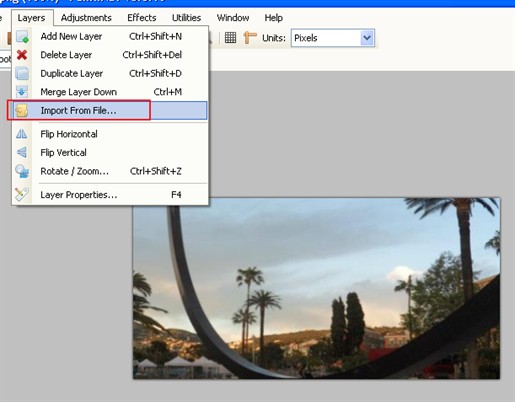
When first opened, the Layers palette has a background layer only and as new layers are added, they appear in the palette above the background layer.
The visibility of each layer can be toggled on and off by clicking the tickbox that appears to the right of each layer in the Layers palette.
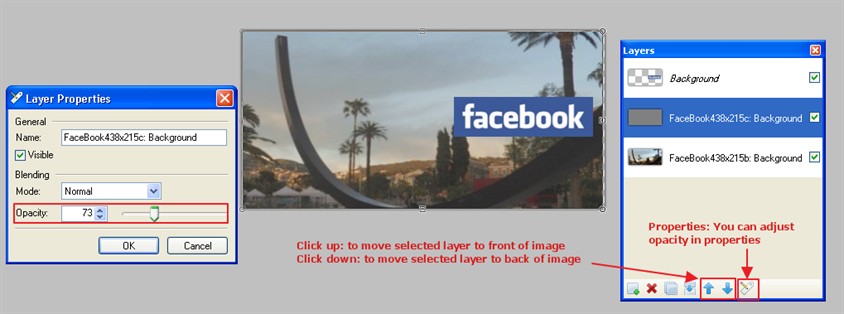
Layers palette command buttons:
Add New Layer: this button allows you to add a new layer to your image. The new layer is added immediately above the currently active layer which will be highlighted a pale blue in the Layers palette.
Delete Layer: active only when there are two or more layers within an image. When clicked, it removes the currently active layer from the document.
Duplicate Layer: places a copy of the currently active layer immediately above it.
Merge Layer Down: allows you to combine two layers into one which can help you make the number of layers in an image more manageable. When clicked, it combines the currently active layer with the layer immediately below it. Obviously this button is disabled when the bottom layer is active.
Move Layer Up/Move Layer Down allow you to move a layer within the stack of layers. Each click will move the active layer up or down the layer stack by one level. The Move Layer Up button is disabled when the top layer is active and the Move Layer Down button is disabled when the bottom layer is active.
Properties: opens the Layer Properties dialog (same as double clicking on a layer). You can rename a layer, turn the visibility of a layer on or off. Under the Blending heading, you can change the Layer Mode which can have a dramatic effect on the way a layer appears. There is a slider that allows you to adjust the opacity of a layer so that layers below can show through to a greater or lesser extent.
For further information, see here.