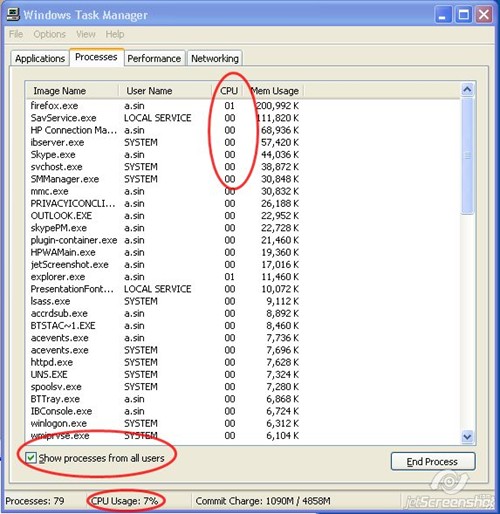
When you notice performance becoming sluggish, you should use Task Manager to check cpu usage.
Open Taskmanager > click the Processes tab
This displays a list of processes running under the current user account.
There are three places worth looking at:
a). At bottom of the dialog box, you can see what percentage of your available CPU resources are in use.
b). Make sure the Show process from all users checkbox is selected. Another user may have a running task that is taking up CPU cycles.
c). Sort by clicking on CPU heading. check the values to see which ones are using the CPU.
Don’t be alarmed if the System Idle Process appears to have taken over your computer. That’s a placeholder value that shows how much of your CPU is available to other programs.
It’s normal for some activities to place heavy demands on the CPU. Ripping or burning a CD etc.
You should be concerned when you see a high percentage of CPU usage for a program that appears to be doing nothing. That’s an indication that the program is hung and won’t release the CPU resources unless you click the End Process button.